Learn how to add a Recent Items stack to your Dock in Mac OS X. This will give you a quick and easy way to access recently used applications and documents.
When working on any project on our Macs, most of us tend to access the same set of files and applications repeatedly over a near term time frame. Fortunately, Apple’s Mac OS X operating system makes this easy to do by adding a new stack to the Dock that shows these recent items, and this is supported by both Leopard and Snow Leopard. Once the recent items stack is added to the Dock, it can be easily configured to display either Recent Application, Recent Documents, Recent Servers, Favorite Volumes or Favorite Items. This is one of those hidden features of Mac OS X, and it’s easy to activate it with a quick trip to the Terminal app (see Using the Terminal Application in Mac OS X).
To enable the Recent Items Stack feature in the Dock, launch the Terminal app and execute the following command (copy and pasting is recommended to be sure you get the right type of quotes in the right places):
Then type the command “killall Dock” and press Return. This will restart the Dock application at which point you will see the new Recent Items stack appear:
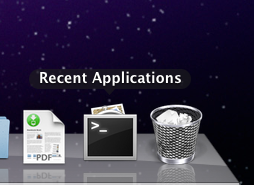
When you click on this stack, it will fan out to show you your recently used applications (showing recent applications is the default setting when the recent items stack is added to the Dock):
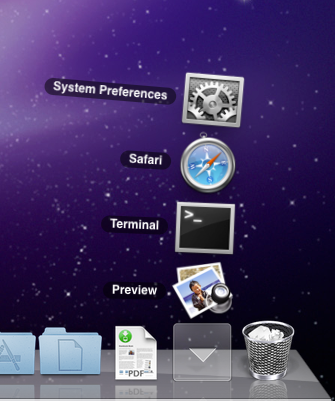
The change the stack to show Recent Documents instead of Recent Applications, just right-click on the stack and select the option you want from the pop-up context menu:
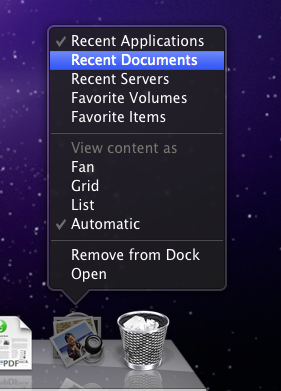
And if you ever decide you don’t want the recent items stack in your Dock anymore, then drag the stack off the Dock and it will disappear in a puff of smoke. You can get it back again at any time by just repeating the Terminal command shown above.
Category: Apple Mac OS X