Nov
13
2013
Learning and remembering all the keyboard shortcuts for your apps can be daunting, particularly for the apps you don’t use very often. Here’s a nifty little freeware app to help you!
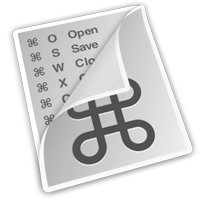 With so shortcuts in so many apps, especially power apps like Adobe Premiere and Final Cut, it can be daunting to learn all the shortcuts, let alone remember just a few of them. Luckily for us, independent app developer Stefan Fürst has written a nifty little freeware app called CheatSheet. This useful little app runs quietly in the background waiting for you to call it up. When you do so, it displays a summary of the current app’s keyboard shortcuts. The first time you launch it, it sets itself up to launch automatically when you log in, so you don’t need to think about it again.
With so shortcuts in so many apps, especially power apps like Adobe Premiere and Final Cut, it can be daunting to learn all the shortcuts, let alone remember just a few of them. Luckily for us, independent app developer Stefan Fürst has written a nifty little freeware app called CheatSheet. This useful little app runs quietly in the background waiting for you to call it up. When you do so, it displays a summary of the current app’s keyboard shortcuts. The first time you launch it, it sets itself up to launch automatically when you log in, so you don’t need to think about it again.
—> Click here to get CheatSheet <—
To call up the app’s keyboard shortcut summary, just hold down the command key and keep holding it. After about two seconds, a window will pop up displaying a nice concise summary of the current app’s keyboard shortcuts. This is great if you need a quick reminder of a shortcut and also works well if you’re trying to learn new shortcuts for frequently used actions. To use a shortcut, you can either type it or click on it with the mouse.
If you find that holding the command key down for two seconds to call up the summary is too long or too short for you, then just click on the little gear icon in the lower righthand corner of the window and you can adjust the time delay.
To uninstall CheatSheet, first go your account’s login items in the System Preferences, click on the line for CheatSheet and click the minus button to remove it from the login items. Then go the Applications folder (or other location where you decided to install it) and drag CheatSheet to the Trash.
Have fun mastering the keyboard shortcuts for your apps!
Category: Apple Mac OS X